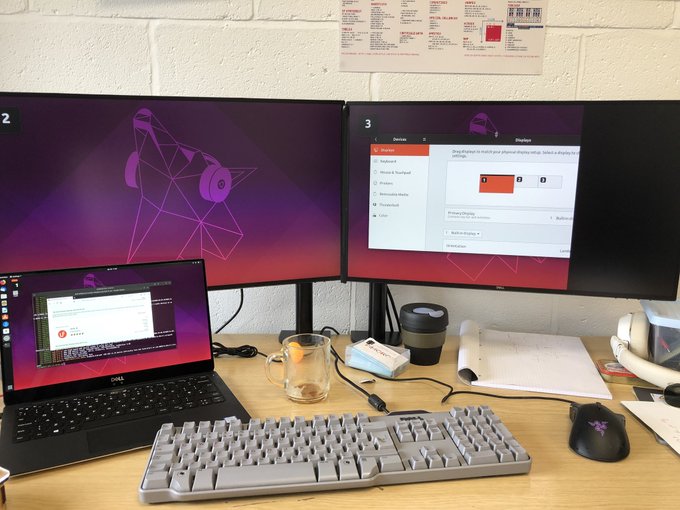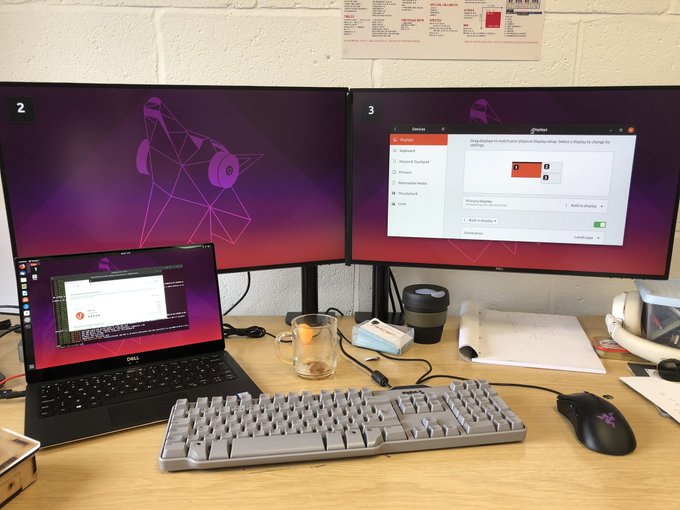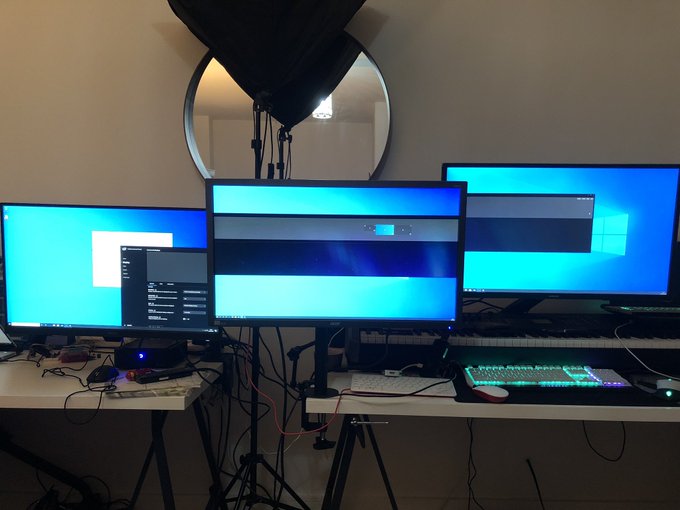BenQ PD2705Q Reviewed
The BenQ PD2705Q is a 27″, 2460×1440 monitor combining a colour-accurate display for graphic design and video editing workflows with a suite of workstation-friendly features that make it particularly alluring.
First I’m going to have to address the elephant in the room- I’m biased toward higher resolution monitors because I’ve spent months using a very cheap and nasty, 4K, 32″ monitor. Coming back to 1440p after spending so long with that and the 4K 15″ OLED on my laptop has been a jarring experience to say the least. But that being said, my mainstay at work until the whole virus-ransacking-the-world sitation was two, 27″, 2560×1440 monitors and that’s a perfectly sensible setup for most graphic design workflows though I surely prefer 4K for Blender and video editing.
Display Quality
Coming from a bad, high resolution monitor, to a really good, lower resolution monitor is an interesting experience. The BenQ PD2705Q supports 10-bit HDR colour which is not something I make regular use of outside of gaming, but it was interesting to see it keep pace with the OLED displays I was able to compare it to.
The highlights aren’t as bright and the shadows aren’t as dark, but all the detail is still there. pic.twitter.com/TZJInAERbr
— Phil Howard (@Gadgetoid) September 7, 2020
The BenQ display was able to display the full dynamic range of LGs OLED demo reel, resolving the detail in both the shadows and highlights and exploiting the full brightness range of the display. While it’s far from the stark contrast of light/dark that an OLED can produce, I actually find it preferable since white on dark at a 1,000,000:1 contrast ratio is somewhat stark and harsh on the eyes. Sometimes ALL THE CONTRAST is not the answer.
Anyway this comparison is somewhat academic since you can’t buy an OLED display larger than 15″ or smaller than 48″ so displays like the BenQ PD2705Q are pretty much the defacto standard for entry-level professionals looking for an affordable setup for grading video or for-print graphic design. But the important takeaway is that this monitor handily kept pace and while I can’t objectively test the colour accuracy I can confidently declare that it’s considerably better than that of my cheap, 4K LCD.
BenQ’s monitor also includes a MacBook Pro emulation mode, intending to closely match the display colour profile of a MacBook Pro. I would have been able to test this had it not been for an untimely accident that rendered the only MacBook Pro screen I had for comparison a broken mess.
Ports and whatnot
The PD2705Q includes a USB hub with four USB Type-A ports, HDMI, full-sized DisplayPort, a USB Type-B for connecting the USB hub to your computer and the all-important USB Type-C for ALL THE THINGS. It also includes a second DisplayPort connector for downstream daisy-chaining support using DisplayPort’s MST (Multi-stream Transport) functionality.
USB Type-C
USB Type-C deserves a special mention. If there’s one thing I can’t resist on a monitor it’s a fully-featured USB Type-C port. Despite many monitors including USB hubs and this being the logical choice for connectivity, very few seem to include a port but fortunately the BenQ PD2705Q is among them.
The port includes DisplayPort alt-mode, selectable USB 2.0/3.1 and 65W power delivery to keep a midrange ultrabook (such as the MacBook Pro or Dell XPS 13) humming along from just a single cable.
I was able to connect the Azulle Access 4 up to the monitor using just this port and get display/keyboard/mouse and power working, but unfortunately the assmption is that any connected device includes a battery so the power supply over USB Type-C is not reliable enough to run a standalone desktop, no matter how mini it might be.
Once it’s up and running though, I could perform the magic trick of unplugging the power from the Access 4 – in which case the monitor, now stable and displaying a continuous picture – would happily power the computer.
USB Type-C PowerDelivery from the BenQ monitor might not be stable enough to *boot* the @azulletech Access 4- but it will definitely power it, if you give it a chance! pic.twitter.com/2dnoFZ9i21
— Phil Howard (@Gadgetoid) September 15, 2020
Speakers!
BenQ have managed to hide speakers in this thing and while they’re not very loud they are a far, far cry better than some integrated monitor speakers. That is to say they’re good enough for casual video watching and where you’re just tired of wearing headphones but are a poor substitute for a decent pair of desktop speakers. Fortunately there’s also a 3.5mm jack connector which will let you hook up just that.
Thankfully because we live in THE FUTURE and audio/video signals tend to be bonded together in one fancy package (unlike VGA or DVI of old and yore) the KVM feature on the BenQ monitor will also swap your speakers from one computer to another. You’ll get to enjoy those lovely USB BOOP BEEP BOOP hot plug sounds every time you switch.
MST Daisy-Chaining
The two DisplayPort sockets on the PD2705Q function as DisplayPort in and out, with a Multi-stream Transport HUB inside the monitor stripping one video stream out of the DisplayPort signal and passing the remaining streams down the line to be consumed by connected monitors. This is a great way to connect multiple DisplayPort monitors to a single DisplayPort connection, and bandwidth is more than sufficient for you to drive two of these 2560×1440@60Hz displays side-by-side.
While I don’t have two BenQ PD2705Q displays to test with, this is exactly the configuration I use at work to connect two 1440p displays to the single DisplayPort on my Thunderbolt 3 dock. Granted if you’re connecting to an Intel GPU and running Linux you can bump into some troubles:
What the heck? In a multi-monitor configuration my right-most screen gets cut off… it’s like there’s some kind of maximum desktop width. Works fine if I stack them vertically! (This is MST over Thunderbolt 3 DisplayPort) pic.twitter.com/2txOQ4LR7s
— Phil Howard (@Gadgetoid) April 26, 2019
I also managed to hook an arbitrary DisplayPort display to the BenQ monitor and run it downstream from an Azulle Access 4. There’s no requirement for your downstream MST monitor to specifically support MST, be made by the same manufacturer or even be the same size/resolution- it just has to support DisplayPort input because the last monitor in the chain just gets a regular ol’ single video feed.
Two displays is for flippin’ casuals though. So here’s the tiny @azulletech Access 4 driving THREE displays!
* HDMI 4K @ 30Hz
* DisplayPort 1440p @ 60Hz
* MST DisplayPort 4K @ 30Hz pic.twitter.com/y3VoDaC56l— Phil Howard (@Gadgetoid) September 9, 2020
MST is one of my favourite things about DisplayPort and it’s implemented beautifully- with each connected monitor being treated by your computer as if it’s directly connected. Check out my article Of Thunderbolt 3, USB Type-C and DisplayPort for more details of this wonder.
I really think a pair of these would be a brilliant workstation setup and am beginning to miss my dual display desk setup!
KVM – or, swapping your mouse and keyboard between two connected sources.
By far the feather in the PD2705Q’s cap is its KVM functionality. Since it includes a USB 3.1 hub with a standard USB 3.0 Type B socket alongside the full-featured USB Type-C port it effectively supports two upstream USB hosts. Rather than leave it as an either-or deal, BenQ have implemented a full KVM switch that pairs either the HDMI or DisplayPort connection with “USB Upstream” and allows you to switch between “USB Upstream” or “USB Type-C” via their KVM menu.
Switching to either or will simultaneously switch the video input to the monitor and swap the computer that any peripherals connected directly to the monitor are routed to the corresponding device. This happens by multiplexing the USB hub from one connection to the other, and results in the USB peripherals being disconnected and reconnected as if you’d unplugged them and moved them over yourself. It’s worth noting that you should be careful with USB mass storage devices when doing this, since you’re effectively yanking them out without first safely unmounting.
Additionally the KVM functionality, while extremely useful, is not without its warts. If one of your sources has gone to sleep them the process of switching will not automatically wake it. With a laptop connected via DisplayPort/USB and the Azulle Access 4 connected via USB Type-C I found that switching back to the Access 4 would just bounce me straight back to the laptop. The Access 4 had gone to sleep, and without a connected keyboard/mouse to wake it the lack of video input would cause the monitor to assume there was no second device ready to switch to. To workaround this you have to trigger a KVM switch and frantically wiggle the mouse to wake the target computer… a bit of a kerfuffle. Of course you can also just ensure the connected system never sleeps.
And that’s not the only wart. For reasons I cannot fathom BenQ have opted for a counter-intuitive mess of buttons in lieu of the joysticks that are becoming increasingly popular on LCD displays and are by far my preferred option. Normally buttons aren’t *that* bad, and indeed BenQ have ensured that theirs are large, well-aligned with the OSD labels and- more or less- intuitively organised. But where they fall flat is the user-assignable shortcuts.
Testing the handy KVM feature in the BenQ PD2705Q. It works a treat but yeeesh the multi button press process to switch inputs is more than a little contrived. I’ve been spoilt by monitors with joysticks and these buttons are nassssttyyy. pic.twitter.com/3I9oYMjWjx
— Phil Howard (@Gadgetoid) September 9, 2020
Assigning the KVM shortcut to a button doesn’t- as you might expect- make that button simply toggle the selected input. Instead the first button press will display the KVM menu (which only ever has two entries) in which you must navigate (using the up/down buttons) and select (using the select button) the input that you want. The sheer, face-palming stupidity of this arrangement leaves me lost for words and really mars what is otherwise a great feature. BenQ have taken what should be one single button press and turned it into three presumably for no other reason than the firmare that drives their OSDs is generic across displays and can’t do anything specifically useful to any one product. Ugh.
To be fair swapping KVM inputs is not something you do *super* often and this is a wart that’s easy to live with, but the constant reminder that corners have been cut is not something it’s easy to live with on what- for many- might still be an expensive purchase.
On the bright side the KVM feature lends itself beautifully well to a desktop arrangement that combines a modern, USB Type-C equipped laptop with a desktop PC. Hook your PC up via DisplayPort and regular USB permenantly, and dock your laptop via Thunderbolt 3 to KVM switch the monitor, mouse and keyboard over. This is a great setup for hot-desking between you and your partner, or your gaming desktop and work laptop.
The KVM settings allow you to set “Auto Switch” to “Auto” but this broadly appears to switch from USB Type-C back to DisplayPort/USB input when a device is unplugged and doesn’t do the opposite when- for example- a laptop is docked.
With a bit of software finesse this feature could be perfect but I can’t find any evidence that the PD2705Q supports firmware updates.
Stand & Accessories
The monitor shipped with a hefty metal stand, DisplayPort cable, power supply cable (IEC type) and USB Type-C cable. I left all of these in the box and mounted it via the 100mm VESA mounting screws to one of my stands. Honestly for monitors like this a sans-stand version would be the monitor equivalent of a sans-power-supply smartphone and I think more manufacturers need to jump on this bandwagon. Personally I’ve lost count of the number of monitor stands I’ve left in the cupboard or floating about the office because I swap to sturdier and easier to position desk mounts. Yes, Apple get a heck of a beating for selling their – eye-wateringly-expensive – stand separately… but it’s the right choice for a professional monitor.
While the IEC plug and integrated power supply mean there’s one less brick to tuck somewhere around your desk, the thicker cord can be trickier to route through a VESA mount.
In Conclusion
The BenQ PD2705Q isn’t exactly budget priced in the grand scheme of 27″, 1440p monitors but for the feature set, HDR and colour accuracy the price is very, very keen. The KVM functionality may be a little rough around the edges, but having effectively a USB Type-C single-cable dock and bonus power supply for your laptop is a heck of a deal when adding one to an existing monitor would easily set you back £150+. If you need a colour-accurate display and have a desktop workstation and a USB Type-C equipped laptop that you’d like to switch between, I think you’d be hard pressed to find a better monitor anywhere.
The only thing I could wish for – short of a better OSD and controls – is a feature-stripped physically identical monitor at half the price that I could connect downstream for stuff that doesn’t need colour accuracy, HDR or other fancy business. The PD2700Q or EW2780Q might pair pretty nicely, but there’s nothing like varying sizes/colours of bezel to totally ruin a nice dual display setup. A couple of physically identical displays and some black electrical tape down the gap between them is about as good as you can get.