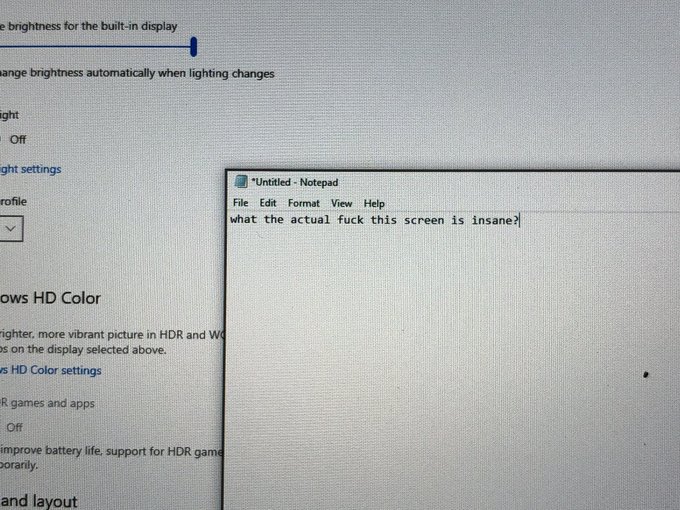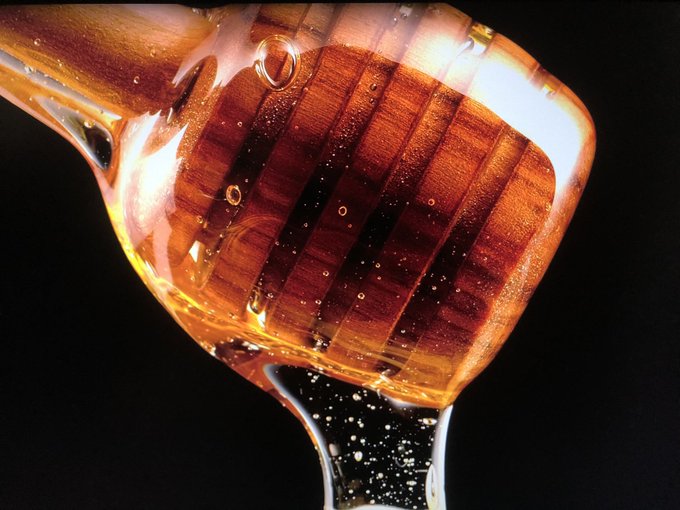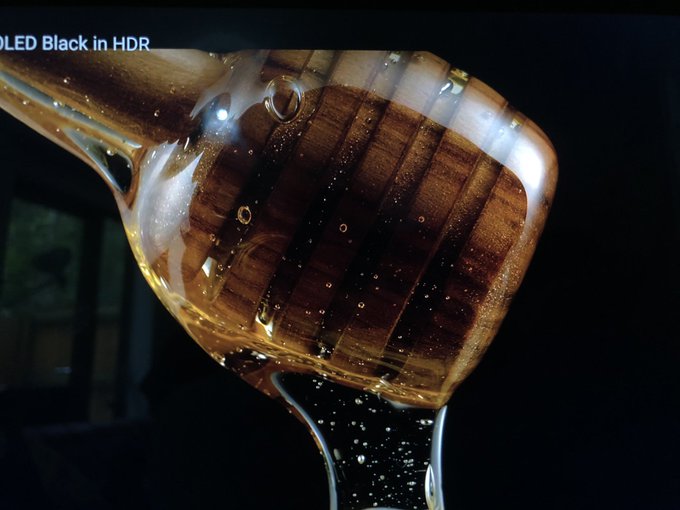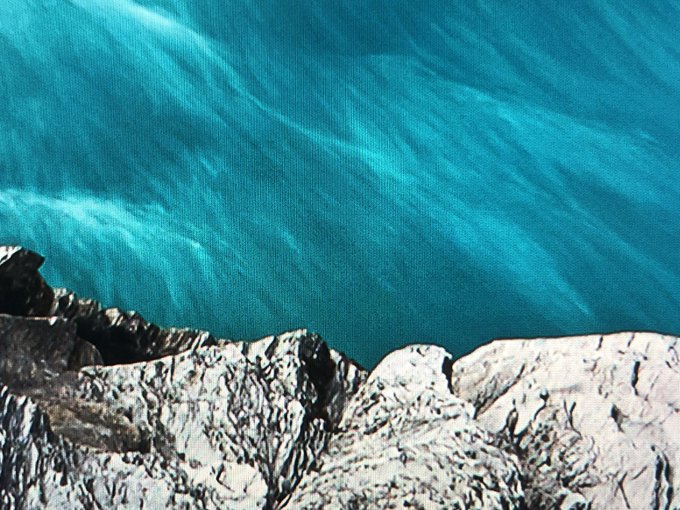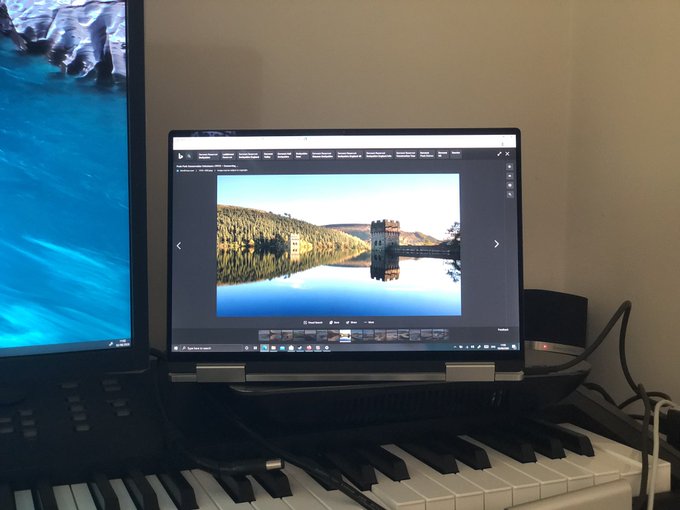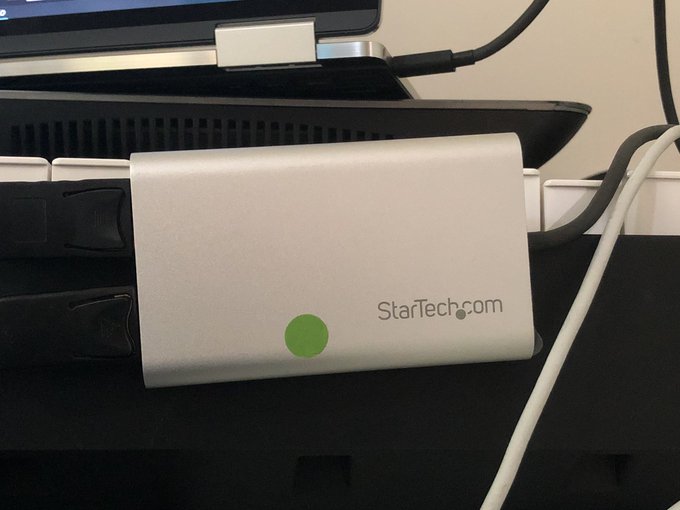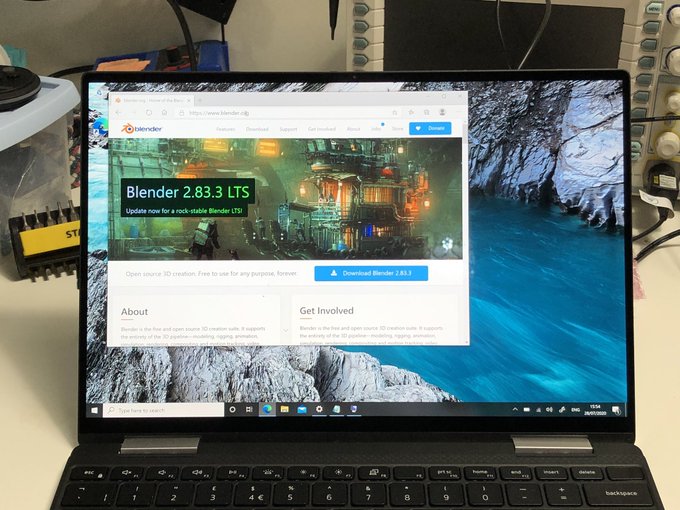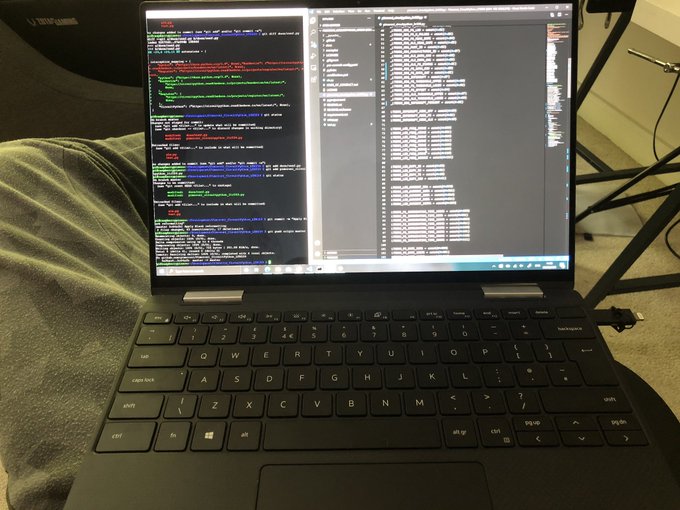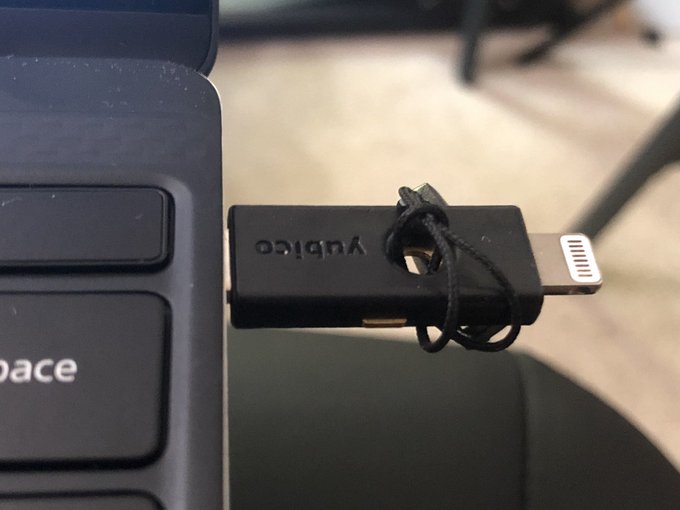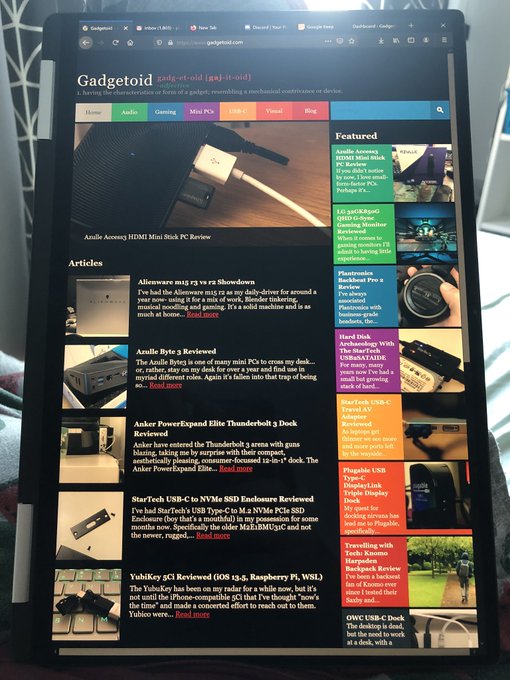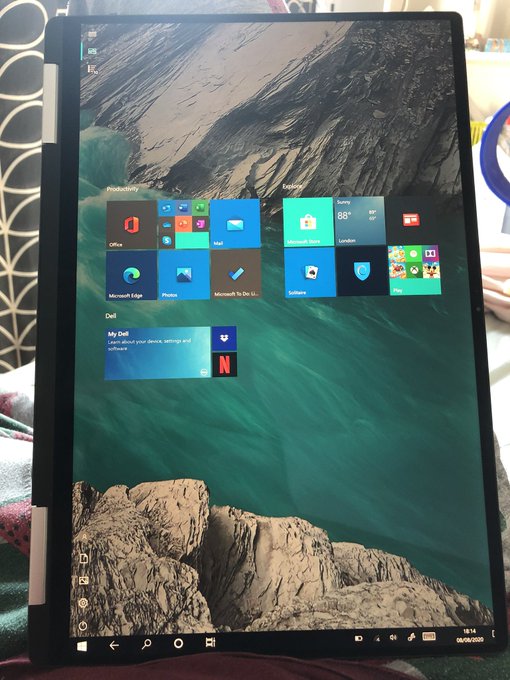Dell XPS 13 2-in-1 7390 Review
Dell has finally made a 2-in-1 ultrabook you can open without a crowbar. 10/10. End review.
Holy shit you can open it one handed without a crowbar 10/10 must buy five stars pic.twitter.com/qR47Vt33Mj
— Phil Howard (@Gadgetoid) July 28, 2020
Ha! I kid. It’s no secret that I wasn’t a fan of the XPS 13 2-in-1 circa 2018. Between the frustratingly difficult to pry open hinge and wholly underwhelming performance I felt like the 9365 didn’t deserve to bear the “XPS” moniker. Remember, XPS originally stood for “Xtreme Performance System” and a 5-Watt (though I’ve also seen it stated at 7-Watt since?) i5 8200Y felt in no way Xtreme or Performance, even back in 2018. If it had been an “Inspiron” system I might have been kinder with my judgement, but the 9365 let XPS down.
Fast-forward to 2020 and Dell are keen to make amends- powering up the 9370 with some completely ridiculous enhancements that transform it from an underwhelming netbook into a transforming, ultra-sleek, ultrabook that feels much more at home joining the ranks of XPS. Also very XPS-like is the price; the new 2-in-1 starts at £1,349 at time of writing and the system under test- a 16GB system with a Core i7, 512GB and STONKING 3840×2400 pixel HDR display- comes in at a eye-watering £1,899. These systems appear aimed right at Apple’s MacBook Air and at just a shade heavier and £250 more (if you’re a mug who doesn’t buy when Dell have a sale, they always have a sale! I’ve seen this config go for £1672) they are not only a worthy contender, but perhaps even a bargain for an artist who might otherwise have a tablet and laptop combination.
Box fresh!
Of course I don’t get a true fresh out of the box experience with a system that’s done the rounds of a dozen or more grotty-fingered technophiles, but the XPS 13 2-in-1 comes packaged in a neat, sleek, black folio-esque box that opens up to reveal the svelte computer.
Box is nice! Little folio style flap… though it’s on the bottom… intentional so you see the logo as you open and let the laptop drop out? pic.twitter.com/57oUgnF0x4
— Phil Howard (@Gadgetoid) July 28, 2020
I also noticed a not insigificant ding in the corner of the test unit- while I can’t tell whether or not the screen or display glass was replaced subsequent to this little accident, it’s clear that the 2-in-1 can shrug off at least some abuse. As a skateboard commuter, I used to be prone to spontaneous cartwheels that didn’t do my laptops any favours- while I’ve got a lot more confident since I dinged the corner of my Razer Blade it’s still a crapshoot whether I’ll go flying so it’s nice to know a system can roll with the punches.
I see another reviewer has given it a thorough drop test! pic.twitter.com/hvoixVisr8
— Phil Howard (@Gadgetoid) July 28, 2020
Aesthetically the new 2-in-1 has lost some of the black/silver/black panache that the older model had, and isn’t quite so visually balanced when you look at it from the edge. However it’s important to note that you wont get much work done looking at it from the edge, so maybe stop that.
The angular design appeals to me, however, with the back edge slanting forwards and giving the system a certain poise.
A screen to end all screens
I love the just-slightly-more-than 4K screen in this thing. It’s ridiculous. It’s immense. It’s stonking. WORDS! At 3840×2400 pixels its 4K-and-then-some resolution being driven by very-mobile-internals begs you to use display scaling and, indeed, Windows recommends a default of 300% presumably to make things on the screen big enough for touch input to not be frustrating. While the necessity of display scaling might still be a problem for some- and Windows definitely has its quirks in this regard- it’s actually really handy being able to swap between ultra-high-resolution and touch-usable depending upon workload.
ENHANCE pic.twitter.com/fihQhnIMPD
— Phil Howard (@Gadgetoid) July 28, 2020
The screen is HDR-compatible, and astonishingly bright. While it doesn’t come close to the eye-stabbing contrast ratios of an OLED it will prove more than sufficient for most users. Unfortunately Windows 10’s HDR support is still a little rough around the edges, so actually taking full advantage of the screen can be hit and miss. With HDR enabled Windows will wash out anything and everything that’s not HDR enabled. This makes the screen look, dull, lifeless and dim- honestly I kept trying to turn the backlight up for a good minute before I realised I’d left HDR on. For the most part you’ll probably be using HDR for video, and that alone will require you to have a top-tier subscription on services like Netflix, and to actually pick content available in HDR. In theory creative apps should support 10-bit-per-channel colour, but with the norm still being 8 (your standard 24bit RGB) you’ll be hard pressed to make effective use of it unless you’re working on something highly specific.
Look at my desktop LCD versus the LCD in the @DellUK XPS 13 2-in-1.
The vibrant oversaturated colours of my LCD are what many people gravitate to preferring- but the natural and detailed reproduction on the XPS’s LCD is far and away the most accurate. pic.twitter.com/eode0r8gWh
— Phil Howard (@Gadgetoid) August 2, 2020
Marring the screen somewhat, albeit I’m sure it’s the kind of thing you’ll notice less over time as I did with the grainy appearance of OLED, is what I assume to be the digitiser or touch layer. The screen has an odd texture that I can’t quite put into words- it’s noticably different from other LCDs and might bug you.
This doesn’t really correctly portray what I see on the screen but I think the touch/digitiser layers are visible and I can’t unsee them.
The screen is truly glorious but this kinda irritates me- and the 4K OLED still destroys it for dynamic range and clarity. pic.twitter.com/VxHTVP7HQm— Phil Howard (@Gadgetoid) August 2, 2020
Perhaps the greatest thing about having a touch screen is that – while it will warp your mouse cursor to the point you touch – you can still use it to interact with applications on the built-in screeen while running your workflow on external displays. This can be handy for scrolling a datasheet PDF, keeping up to speed with Slack or prodding at your email inbox. Being able to fold the laptop back over itself and get that auxiliary display a little closer, with the unused, built-in keyboard well out of the way, also helps blend it with the rest of your setup.
When not using the laptop keyboard- IE this is currently docked using the @AnkerOfficial PowerExpand Elite- you can fold the laptop back over itself to get the screen that little bit closer. Touch works great even in combination with external displays. pic.twitter.com/4xcsBoe4u6
— Phil Howard (@Gadgetoid) August 2, 2020
DisplayPort or DisplayStarboard?
The ultra light and compact form-factor of the XPS 13 2-in-1 is not without its drawbacks. With only *two* Thunderbolt 3 ports, a microSD card slot and nothing else you’ll find any workflow involving external peripherals to be frustrating without the addition of a dock or multi-port adapter.
The upside is that these are thoroughbred, 100% grass fed, totally legit, fully-featured Thunderbolt 3 ports that will let you drive two external 4K displays with a Thunderbolt 3 to Dual DisplayPort adapter. That’s a *lot* of display being very capably driven by a very small computer.
Dell’s new XPS 13 2-in-1 driving three 4K displays (in fact the built in display is 3840×2400). Matching lighting was totally unintentional!
This little thing is a monster! pic.twitter.com/8QWWbGLP6W
— Phil Howard (@Gadgetoid) August 2, 2020
It’s important to note- albeit less relevant these days as Thunderbolt 3 becomes the norm, and is implemented with fewer compromises- that being able to run dual displays like this is a good sign that two of the GPUs DisplayPort connections are properly routed to the Thunderbolt controller.
I use @STARTECHdotCOM’s Thunderbolt 3 to Dual DisplayPort adaptor for my multi display testing. This is because it requires additional DisplayPort lanes and *does not* use Multi Stream Transport. It working is a good sign that the manufacturer hasn’t been stingy routing DP. pic.twitter.com/B52U9bXs9H
— Phil Howard (@Gadgetoid) August 2, 2020
Of course your two ports become one (no, not like that) the moment you plug in an external power supply, which means it’s fortuitous you can connect so much to a single port with the right adapters. Having a port on each side means you can connect the 45W adapter up to the side that best suits you.
Power supply is still tiny! 45W isn’t so bad though. But doesn’t suggest this thing has a tremendous amount of grunt. pic.twitter.com/3K0TTU6XSY
— Phil Howard (@Gadgetoid) July 28, 2020
Graphics grunt
Let’s face it, the GPU in the 2-in-1 is just barely capable of handling light gaming and keeping your 2D desktop accellerated- it’s not a workhorse, and you wont be rendering, twitch-shooting or machine learning on this thing.
I fired up Blender to see just how bad it was, and… yeah, you’re not even going to follow one of those quick tutorials without feeling some pain.
Some for some totally balanced and reasonable testing for a convertible portable ultrabook with 16GB RAM and an i7 ? pic.twitter.com/6aONHtpSkQ
— Phil Howard (@Gadgetoid) July 28, 2020
Blender’s grease pencil worked pretty well, however, and while I couldn’t get hold of a Pen to properly test this aspect of the 2-in-1 I could totally see a Blender-based 2D workflow being possible with this system.
I’m going to suggest- probably at my peril given how much of a nuisance Thunderbolt can be- that the XPS 13 2-in-1 would pair brilliantly with a small-form-factor eGPU running an RTX2060 or 2070. While the small CPU may quikly become a bottleneck, it should be adequate to keep those CUDA cores fed and make all of the aforementioned tasks possible as long as you’re docked at your desktop.
Clackety clack, don’t come back
I immediately hated the keyboard, since it’s a world away from my usual fare (the Alienware 510K and m15’s built-in keybed both have more travel, feel softer and are quieter) but after giving it a chance and doing my day job on the thing for a while it actually started to grow on me. Obviously a thin keyboard is a price you pay for extreme portability, and after just a little getting used to it feels like a reasonable compromise.
Unexpected bonus of the @Yubico 5Ci is that I can swap my workflow over to a review unit (this is the new @DellUK XPS 13 2-in-1) without having set up temporary SSH auth keys.
In this case I’m using VSCode SSH remote over to a Pi along with Putty with SSH agent forwarding. pic.twitter.com/f4OtEfs2ir
— Phil Howard (@Gadgetoid) August 7, 2020
Like my own laptop the XPS 13 2-in-1 is cursed with the Page-U
Stone tablet
While the XPS 13 2-in-1 excels at being an ultraportable notebook, it should be noted that it’s not the most friendly of tablet computers. Far from the lightweight, compact and highly optimised experience you might find with an iPad or a Galaxy Tab this 13″ beast is rather unwieldy in its tablet mode. While just over a kilogram might be light for a laptop, it’s an awful lot of heft for something you might be holding with one hand and prodding with the other. Windows 10 – despite having a large, spaced-out and touchable UI – is also still cumbersome to the point of frustrating when you’re used to the more fluid experience of iOS or Android. It is, after all, a compromise and if your intent is to purchase a single, powerful device that can give you a taste of both worlds then the XPS 13 2-in-1 is a serious contender. If you want an uncompromised tablet and notebook experience, however, then you would be better placed with an iPad Pro and a regular XPS 13.
The XPS 13 2-in-1 will function like a tablet, buts it’s so comically huge and Windows is so cumbersome as a tablet OS that it’s probably not a feature you’d rely on.
Reading a web page on a portrait display this big is something else though! pic.twitter.com/UaWqSQ5tR2— Phil Howard (@Gadgetoid) August 8, 2020
Another thing I’ve noticed when using the XPS 13 2-in-1 in… I guess you’d call it “media mode”… with the keyboard folded underneath and the screen slanted back is that occasionally the system will go to sleep (when I pause Netflix to make a cuppa) and I’d have to pick it up to press the power button underneath (which, thankfully, still works in this mode). The same applies to tablet mode, and it’s one of the many minor irritations that really cement how much this thing is not-your-everyday-tablet.
That said, while the tablet experience isn’t perfect it also isn’t locked down. You can install whatever apps you like on the XPS 13 2-in-1, and you can even swap out the OS for whatever your Linux of choice might be. As much as the iPad Pro pitches itself as a “productivity” device, if it wont run your weird fulfillment software, your embedded compiler tools or your integrated development environments then Apple are just blowing smoke. The XPS 13 2-in-1 is just a regular old Windows machine on which you can run any antiquated garbage your heart might desire.
If light gaming is your thing then there are precious few Windows games that make any reasonable use of a touch screen. Civilisation V has a tablet mode, but it doesn’t play as well as a version of Civ optimised for tablets. Microsoft’s Solitaire Collection works pretty well, too, but I can’t really get past the horrible, gamified, modern mess they’ve made of the uncomplicated classic that is Freecell. Also- where’s Ski Free? Outrage.
Summary
The XPS 13 2-in-1 7390 destroys its predacessor in pretty much every respect. It feels snappy and responsive, the screen is incredible, the build is solid, and the hinge can be operated by mere mortals. I could be very happy with this system as a general work machine, but feel some of my day to day exploits might push it too far. It’s no gaming rig by a country mile, and while it will handily play casual games I had to crank even Overcooked down into low detail to get a respectable framerate out of it. Don’t set your expectations too high in this regard.
Ultimately the 2-in-1 is a pen and touch enabled XPS 13- and while it doesn’t quite parallel its more powerful cousin you can be assured that- if your workflow necessitates pen and/or touch input- you’re not missing out quite as much as you would have been with earlier 2-in-1 systems. I feel it would pair excellently with an eGPU for workloads that require a little extra graphical oomph (you know, important business stuff like Tomb Raider and Horizon Zero Dawn) but alas I didn’t have one handy to put this to the test.
I’m still not totally sold on the form-factor… if the new Freecell wasn’t such an abomination I’d probably have liked tablet mode considerably more.