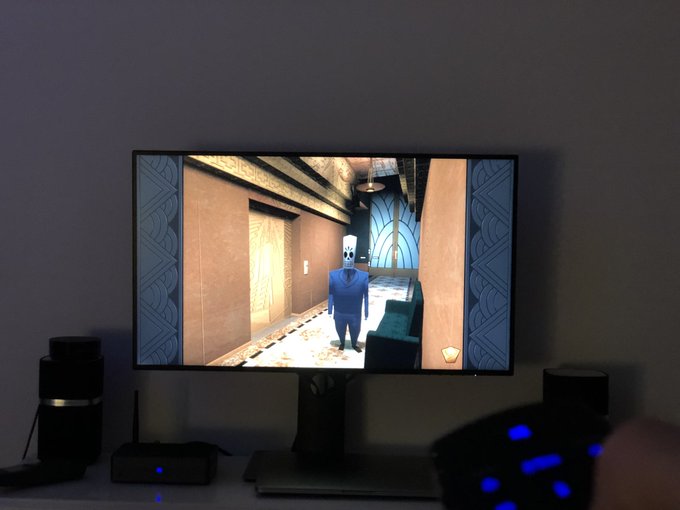Azulle Lynk Multi-Function Remote/Keyboard/Microphone Reviewed
A mini media PC needs a mini media remote, and fortunately Azulle not only sell their own – absurdly multi-functional – remote, but were happy to send one my way.
I have some experience with small keyboards and IR remotes from working with the Raspberry Pi. For something like the Pi they’re extremely useful to have around for on-the-go use, or for more elaborate things such as controlling a robot. It’s a very hit and miss category since small usually goes hand-in-hand with cheap, and cheap hand-in-hand with terrible.
A usable media centre or presenter setup needs a solid, compact remote/keyboard to work around the quirks of using a full Windows PC for home entertainment versus a more dedicated device such as an Apple TV. When I first got my hands on the Azulle Access3 I set it up to watch YouTube and Netflix videos but very quickly ran into the frustration of having to leap up and use a full-sized mouse and keyboard to control it. “Where was one of your many, mini keyboards” I hear you ask… unfortunately I didn’t have one handy that was any cop as a media remote.
Now, armed with Azulle’s Lynk remote I’m successfully using the Byte3 not only as a media PC, but for playing indie games and remakes of classic point and click adventures too. It’s amazing what a difference an input device can make. Let’s dive into detail.
The @azulletech Byte3 with 4GB RAM, 32GB eMMC and a J3455. Hooked up to the @Dell U2719DC. Pretty slick little setup. Comes with an IR remote that can power it on, but also using their Lynk remote/keyboard/mouse/microphone combo. pic.twitter.com/JT3sIYZVAP
— Phil Howard (@Gadgetoid) February 7, 2019
Packaging & Instructions
Azulle’s Lynk is far from some of the right-out-of-China garbage of its ilk that I’ve tried out in the past. From first appearances, though, you might not expect much. The box it comes in is simple, utilitarian and folded from a single sheet of cardboard with no frills or embellishments. The lack of a plastic or foam insert means you can toss it right into cardboard recycling.
I think some Pi users might find this remote interesting too. pic.twitter.com/nuL5LcgA9J
— Phil Howard (@Gadgetoid) February 7, 2019
Inside, however, the User Manual demonstrates that Azulle have worked closely with their supplier to deliver a thoroughly professional experience. While a few grammatical errors still betray its origins, the instructions are clear, legible and mostly easy to understand. It’s let down only by a few minor points surrounding the IR functionality that require some careful reading. “Who cares, ” you might say, but I’d venture that a device as feature-packed and complicated as this requires clear and legible instructions. As someone who’s been utterly stymied by even Bluetooth keyboards before – “How the heck do I pair this thing!?” – it’s refreshing to be able to consult a legible manual when I accidentally switch the remote into a mode where none of the buttons seem to do anything.
A few quirks where the instructions in the manual don’t seem to mesh with the features of the remote let it down- certain things such as forced-re-calibration don’t seem to work how the manual describes them.
Build Quality
Once you toss all the paper aside, you’re left with the Azulle Lynk itself. The Lynk is well built from black plastic with a mix of matte and gloss finishes, the top end is a window for the infra-red signal and the bottom houses two AAA batteries in an easy-to-access compartment. The remote has an extremely reassuring weight to it, which gives it a premium feel. The batteries bias the balance toward the bottom, just below where it sits in the palm.
The casing doesn’t have any give when squeeze, but creaks a little with some determined twisting. So, uh, don’t twist it. It feels durable, and I’d fully expect it to survive frequent use in a business environment and stand up to a fair amount of abuse to boot.
The front buttons and keyboard buttons are generously sized. The keyboard – in particular – has well spaced individual rubber keys that are easy to distinguish but lacks locators on the F and J keys (a drawback of rubber key caps I suspect). The main button on the front of the remote, and the up/down/left/right direction buttons are contrasting plastic- forming a fairly typical 5-way-nav arrangement.
The Lynk is pretty large, its physical size no doubt accounting for much of its heft. It’s about an inch thick and two inches wide and is built on a whole different scale from – for example – an Apple TV remote, or even the IR remote that comes with the Byte3. This isn’t a bad thing, though, since this size allows for the aforementioned spacious keyboard and the consistent thickness – instead of a battery bulge – informs a pleasingly symmetrical design.
The Keyboard
The Lynk is comfortable to hold as both a remote and a keyboard, and when holding it as a thumbboard with the keyboard side up the backlight button sits right under your index finger like a game controller shoulder button. I feel they missed a trick by not sticking another button on the other side, but I’m not entirely sure what would work there.
As a keyboard it’s great for typing quick things – searches, passwords and URLs – but would get quickly frustrating for any more prolonged typing sessions. This is what it’s designed for, though, as the keyboard you have to hand, but hope you don’t need.
Perhaps the biggest contributor to this frustration is the 4-row design. Because it’s simply not possible to fit a 5 or 6 row keyboard on such a small device, Azulle have gone for placing all of the F and number keys along the top “QWERTY” row and these are accessed with an Fn or a Sym button respectively. Incidentally the numbers on the F keys also serve as the number key numbers… so – haha – this keyboard goes up to 11! Because it’s impossible to press the Sym (located on the left) button with your left thumb, and also reach across to the “Insert” and “QWERTY” you must switch to using the right index finger to type numbers. This isn’t uncomfortable to do, but it makes typing a mix of numbers and letters slow since one thumb is tied up jockeying the Sym key.
The backlight key is a little touch of genius. When I first pressed it, the backlight behind the remote keys lit up. So far so good. I turned the remote over in my hands to see no backlight behind the keyboard. “Maybe the keyboard doesn’t have a backlight,” I thought. But no. Pressing the backlight key with the keyboard facing upward will light the keyboard backlight. Pressing it with the remote keys facing upward will light those. Magic!
Also this… a backlight button that turns on the backlight on the side of the remote you’re looking at ? pic.twitter.com/mNGVhwUypx
— Phil Howard (@Gadgetoid) February 7, 2019
As someone with a laptop that doesn’t backlight the function and symbol text on the keys, I was pleased to see every detail of Azulle’s Lynk being backlit and clear as crystal in darkness. While the backlighting isn’t perfectly uniform, it more than serves its purpose.
The keyboard keys are large and stick about 2mm proud of the remote making them easy to differentiate. They’re also separate making it easy to press a single key without fat-fingering its neighbours. The spacebar can be pressed at its extreme edges and still register a press- important since you’ll be reaching over with your thumbs.
The keyboard is disabled when it’s facing down which prevents accidental key-presses when using the Lynk as a remote. This is a necessary feature, but has some small drawbacks when using the remote while reclined on a couch or bed when it might not always be facing upwards enough.
The Air Mouse
The air mouse is a gyroscopic mouse that translates the orientation of the remote into an onscreen cursor position. This idea isn’t new and you can pick up air mice of various qualities, sizes, form-factors, but it’s nonetheless very welcome in an all-in-one remote style device like the Lynk.
When I first set everything up as an entertainment centre, I had some trouble getting the air mouse to work reliably. I think that’s because the continuous stream of data required for a mouse cursor movement was the thing most obviously affected by a poor connection to the dongle. After some trial and error and experimentation I went from having a glitchy, stuttery, infuriating mouse to perfectly smooth movement. I’m not entirely sure which of the steps worked, and it was tricky to reproduce the problem but for the record I:
1. Removed the Steam Controller dongle from the Byte3 computer
2. Moved the cordless telephone (handset, not base) which was sitting right next to the computer into another room
3. Use an Apple USB Type-C to USB pigtail adaptor to turn the whole dongle into a little antenna.
4. Tried three different sets of batteries
(Note: after writing this I tried some decent batteries and, whadya know, the problem went away. I clearly had tried several different sets of old, semi-flat batteries which didn’t cut the mustard)
I think my wild erratic newbie gestures are too much for this air mouse ? some subtlety and learning on my part is required. But it also has a microphone built in so I can summon Cortana to ask me which darn Paint to launch. pic.twitter.com/0tfsw1PcKL
— Phil Howard (@Gadgetoid) February 7, 2019
With the the signal issue solved the air mouse becomes extremely useful for navigating around- it works great with YouTube and Netflix naturally, and feels a little more direct than the awkward “swipe” gesture on the Apple TV remote, or the slow, methodical clicking of negotiating an interface with a 5-way navigator. The true beauty of using, for example, desktop YouTube versus a dedicated media device app is that everything is readily available and, for the most part, easy to find. I usually find negotiating YouTube on the Apple TV an exercise in frustration due to how constrained the interface has to be, and how terrible the voice-recognition can be when dealing with anything but the most well-known of names. With an air mouse on a small PC the experience changes dramatically, and I can breeze right where I want to be.
But it doesn’t stop there. What struck me as particularly interesting about the air mouse is its suitability for mouse-driven games. Yes, I know at this point I’m recreating everything I disliked about the Nintendo Wii but the difference here is that mouse-driven PC games include point-and-click adventures, a genre that I adore, and that has been thoroughly overlooked on consoles. I’m finally starting a playthrough of the Grim Fandango remaster I bought ages ago in a GoG sale, or got free, or I don’t even remember and I’m excited to use this setup when I finally pick up Thimbleweed Park and the Secret Of Monkey Island Remake (although I’ve been playing the original in ScummVM). The air mouse lends itself beautifully to point-and-click adventure style games, which are heavily and exclusively mouse driven. Granted Grim Fandango has keyboard controls too, and the 5-way nav on the Lynk will move protagonist Mannuel Calavera around the environments just as handily as the mouse. This does reveal one small drawback, though- interacting with any of the other non-mouse controls on the front of the remote will turn off mouse mode immediately. However it’s smart enough to disable mouse mode when you flip over to use the keyboard, and re-enable it again
Despite my early reservations and strange battle getting a robust signal, now the air mouse part of the Lynk is up and running it’s working beautifully well and it’s one of those things I wonder how I ever did without.
Wireless Remote (the buttons on the front)
A majority of the front buttons on the Lynk have specific purposes related to the remote itself, but available for use in Windows are the Windows, Volume Up/Down, Play/Pause, Home, Keyboard and 5-way nav buttons.
Some of these buttons are beautifully eclectic. “Home” is the Home key. Yes that home key. It will bring you to the start of a line in a URL-entry bar or, and I never knew this before, rewind a YouTube video right to the beginning. The “Keyboard” button- no word of a lie- brings up an onscreen keyboard by sending “Windows + R”, typing “osk” and hitting enter. As you can imagine this is a very highly specific Windows feature and isn’t much cop anywhere else. It’s brilliant, though, and a quick Google suggests this is quite possibly the sanest way to open the onscreen keyboard in Windows 10.
The “I.R. Learn” button serves to switch between wireless remote, IR remote and learning modes, and has no other use. The “Input/Menu” button appears to have no function within Windows and serves as a modifier to access various configuration features of the remote- including changing the air mouse speed.
The “I.R. Power” button is purportedly an always-on, dedicated, IR-only button for turning on/off a display. I couldn’t get this button to work out of I.R. mode but in I.R. mode – and after programming it with the remote included with the Byte3 – it does, indeed, turn the Byte3 on out of standby mode.
The “Microphone” button, as you might have guessed, unmutes the microphone when held so you can trigger Cortana. I can press this button and rattle off “Hey Cortana, How much wood could a woodchuck chuck if a woodchuck could chuck wood” and have every word recognised- more on this later.
The 5-way nav serves as up/down/left/right arrow keys and Enter and, in a pinch, can be used to fast-forward and re-wind a YouTube video… sort-of.
The remaining buttons are the dedicated “Mouse on/off” button and right mouse button. The middle of the 5-way nav doubles up as left mouse.
Perhaps one of my few issues with this remote is the mutually exclusive nature of the 5-wav nav buttons and air mouse functionality. I can understand the reasons why pressing a button would disable the mouse- it prevents accidental waggling of the cursor and switches the middle of the 5-way nav back into button mode- but it’s sometimes a little irritating when you want to use the nav as arrow-keys to quickly select something or scroll a screen while still having the mouse handy.
Playing Grim Fandango with an @azulletech air mouse… works pretty well. I think I’m gonna need to tackle Sam & Max, Simon The Sorcer, Thimbleweed Park and a dozen others ? pic.twitter.com/XGSZky9KvT
— Phil Howard (@Gadgetoid) February 8, 2019
An example of this would be in the Grim Fandango remaster where- in widescreen mode- you must use the arrow keys to switch between inventory items. After entering the inventory and picking an item, you must then re-enable the mouse mode to control the cursor. It’s a minor irritation that could have been mitigated with a dedicated left mouse button, but isn’t really a deal-breaker.
Universal Infra-red Remote
Azulle have really packed the features into this remote, and one of the more intriguing is the IR remote functionality. I’m pretty brutally minimalist in my technology setups, and have no home-theatre equipment, use whatever monitor I have sitting around as a TV, and a pair of PC speakers (good ones, mind) for audio. As such I really have very, very little that responds to IR remote commands- well the speakers do and, after turning the house upside-down, I dug up the remote.
Bending the contacts in this battery holder so I could get the remote working long enough for the @azulletech Lynk to learn the commands. Success! This poor remote has been in the bottom of a tub for years. Back it goes! pic.twitter.com/enzuGEQr7E
— Phil Howard (@Gadgetoid) February 10, 2019
The learning process is simple enough- you press and hold the “I.R. Learn” button until a flashing white LED indicates the Lynk is in I.R. learning mode. Then you press the button you want to program, point the source I.R. remote at the Lynk, and press the button you want it to learn. I find that the Lynk always indicates it’s successfully programmed after the first press, but occasionally I’ll have to re-program a button to get it working properly. Since this is a one-time process it doesn’t bother me much, but the process that the Lynk instructions describe doesn’t seem to align with reality (the instructions claim you press the button several times until the LED goes solid to confirm it’s properly programmed.)
Once learned, I could switch into I.R. mode and control the volume on my speakers with no problems whatsoever. I could also use one of the power buttons for the speakers, and the other for the Byte3 itself. Since I was using a monitor and not a TV I just relied on it automatically sleeping/waking with the computer.
Microphone
It actually came as a surprise to me that the Lynk includes a microphone- it’s situated on the front, top left of the remote. A dedicated microphone button on the front will unmute it when held. Speaking directly into the remote – think “Hey Cortana” – will allow you to control whatever voice assistant is available on your OS of choice. In my case I’m running Windows 10 Professional on the Azulle Byte3 and speaking to Microsoft’s Cortana. This is useful for launching applications, performing web searches and – more recently – controlling home automation products such as TP-Link’s Kasa range.
Well the microphone definitely works with the Pi! Probably wouldn’t rely on it for voice chat, but it should fare well for smart-assistant type stuff. pic.twitter.com/1s1kh4CWR4
— Phil Howard (@Gadgetoid) February 9, 2019
While it’s suggested that the Lynk could be used for voice communication I think a combination of relatively low-quality microphone and having to hold the button down when talking might make it somewhat difficult in practise. A couple of trial voice recordings suggest the microphone gain is a little on the low side, which I suspect would make voice comms frustrating but don’t seem to affect Cortana.
Overall
Overall the Lynk packs an impressive amount of functionality in a compact, well designed and thoughtful handheld remote that makes a Windows 10 media centre PC almost as simple and easy to use as a dedicated device. It even works well in games, too, which is impressive. I certainly wouldn’t use it for any significant amount of typing.