Getting NitoTV And/Or The “Hello World” Starting Project On Your AppleTV2
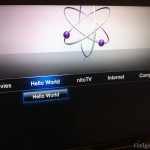
Following up from my forum post at Macrumors, I feel I should do a slightly more formal posting reflecting upon these guides and the state of AppleTV2 jailbreaking on the whole. Thanks to a very few motivated and brilliant individuals we’ve come a very long way in a very short time- it may not look like much, but actually having these small applications on the AppleTV is a great start, and only a sign of things to come.
I wont cover actually Jailbreaking your AppleTV. There’s a plethora of guides out there letting you know how to do that already.
First up, installing NitoTV couldn’t be easier, thanks to a cydia repository that makes it all available:
1) SSH into your Apple TV2, the default password is “alpine”
2) Type “passwd” and enter a new password (if you haven’t already)
3) Type: echo “deb http://apt.awkwardtv.org ./” > /etc/apt/sources.list.d/awkwardtv.list
4) Type: apt-get update
5) Type: apt-get install com.nito.nitoTV
6) Type: killall Lowtide
7) Enjoy
Installing the Hello World application is a little more complex. It’s a useless app for those of you out there with no development experience, or no intention to try your hand at developing. You need to compile it on your computer using the included build script, which will then deploy it to your jailbroken AppleTV over the network.
0) Make sure your Apple TV is turned on and connected to the network!!! It should be named the default “Apple TV” for convenience, resulting in a hostname of: apple-tv.local
1) Change the drop-down build menu to “Release | atvTwo | x86_64”
2) Fire up Terminal (On your local machine)
3) Type: “cd /Developer/Platforms/iPhoneOS.platform/Developer/SDKs/”
4) Type: “sudo ln -s iPhoneOS4.1.sdk/ iPhoneOS4.0.sdk”
5) Enter your password, as prompted and close Terminal
6) Expand the “Targets” node in the left-hand pane of XCode
— In theory this step should work:
7) Right click “thePlugin” and choose “Build”
— But I had to:
8) Open up Terminal again
9) “cd ~/Downloads/helloWorld/” (This step may vary for you)
8) “sh build.sh”
— At this point the script will SSH into your AppleTV and attempt to install the frappliance – Frontrow/Lowtide plugin.
9) Wheee! If you are prompted to continue connecting, answer “yes”
10) Enter your AppleTV password (Default is “alpine”)
11) Wheee! Enter your password again.
12) If you’re watching your AppleTV on a display, the screen should go blank as Lowtide gets killed and begins to restart. If it hangs on “waiting for network services” for a while, just hammer some keys on your remote- seemed to work for me.
13) Enjoy your stock hello world app. And please now make something great for the rest of us!